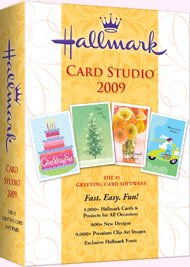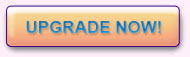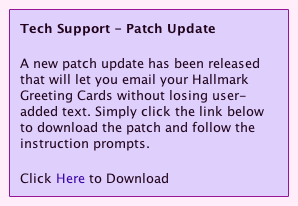Dear %%First Name%%,
With Mother's Day and Father's Day coming up soon, we would like to help you get the most from your Hallmark Card Studio investment.
- Hallmark Card Studio 2009. Find out why it's even better than ever!
- Helpful new tips that will help you use Hallmark Card Studio in new ways.
- A new important patch update.
Please let us know if you have any comments about the Hallmark® Card Studio® Connection newsletter as we're always interested in our readers' insights. Let us know what topics you'd like us to explore in the next issue, or if you have any tips you'd like to share with other readers.
Hallmark Card Studio 2009
Taking Card Creation to a Whole New Level. |
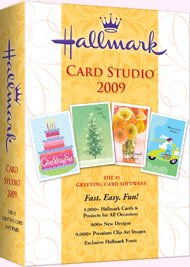 |
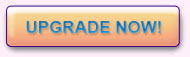
for only $19
after mail in rebate. |
If you haven't upgraded to the new version of Hallmark card studio yet you should really take a moment to see what all the fuss is about. More projects, brand new cards, more graphics, a digital photo editor and much more! Oh, and let’s not forget a great new look that makes the 2009 version easier-to-use than ever and provides these great features:
- Over 200 Mother’s Day and Father’s Day Cards
- Over 5,000 Hallmark Cards and Projects for all Occasions
- Over 600 Designs
- Over 9,000 Premium Clip Art Images
- Animated User Interface changes with the season
- Photo Cards and Photo Calendars
- 3D Cards and Projects
- Windows XP Compatible, Vista Certified
- And Much, Much More

Tip : Working With PhotoPower
It’s easy to inset pictures into your projects. Hallmark Card Studio includes PhotoPower to correct many photographic problems easily and quickly.
Note: PhotoPower is only available with some version of Hallmark Card Studio. If your version doesn’t have PhotoPower, you won’t see the PhotoPower button on the Art Studio screen or the Photo dialog box.
You can start PhotoPower from several Hallmark Card Studio screens. Here are a couple of recommendations.
To start PhotoPower
from the Personalize screen:
- Select a blank panel, and then click the Add Photo button. Or If there’s a photo placeholder, click Place Photo Here.
- In the Photo dialog box, click Camera or Scanner, and select your digital camera or scanner software, to get a digital photo or click File, locate and select a digital photo file and click OK or
Click Clipboard to paste a photo you’ve copied to the Clipboard.
- Click PhotoPower to color, retouch, clone, or crop the photo.
|
To start PhotoPower
from the Art Studio screen:
- Click Photo, and then select the photo to add it.
- Click the photo in your project to select it.
- Click the PhotoPower button. Or right-click the photo, and choose Edit Photo.
|
Coloring and Enhancing Your Pictures
The Color and Enhance Photograph options let you make color change corrections to the entire picture. The Color and Enhance Photograph options include: Brightness/Contrast, Color Correction, Color Saturation, Sharpness, Sepia and Grayscale.
Removing Red Eye
Sometimes the subject in your picture has red eyes caused by a camera flash. To remove the red-eye effect, you draw a frame around the subject’s eye area and click Apply. PhotoPower automatically removes the red area while retaining the highlight and other details.
Changing the Shape of Your Pictures
Part of the fun of working with digital pictures is the ability to trim (or crop) a picture or cut out an area of a picture and then add it to a project. There are several ways to change the shape of your pictures: Trim the photo, apply preset cutout shapes, or create a custom cutout.
Flipping and Rotating Your Pictures
You can flip or rotate a picture. Use the Flip and Rotate Photograph create a better picture composition or to create a fun effect.
Applying Special Effects
You can apply special effects to pictures to quickly give your pictures a unique look. PhotoPower includes a soft-edge effect, a stained glass effect, an oil painting effect, a mosaic effect and a colored pencil effect.
Cloning Parts of a Picture
With the Clone tool you can duplicate parts of a picture. This tool is handy for “brushing out” blemishes from skin or to clear ‘spots’ that occur if there’s dust on the photo or scanner when scanning images.
Tell a Friend.
If you know of someone who might be interested in creating their own Hallmark Greeting Cards please forward along this newsletter!
Best Regards,
Chris Anderson
Special Promotion Manager,
Creative Home (Hallmark Card Studios)